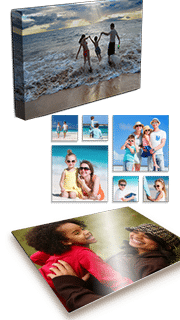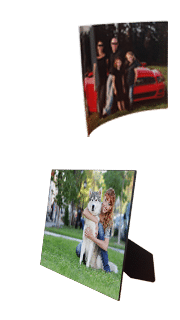Frequently Asked Questions
Below are answers to some common questions we receive. If you can’t find the answer you’re looking for here don’t hesitate to give us a call anytime.
IF DESKTOP ROES won’t launch
If ROES won’t launch simply try the following steps below. Most of the time this will fix it, but if it still won’t open please don’t hesitate to give us a call 1-800-897-1844
For Mac Users
- Open a Finder window
- In the file menu bar click on “Go”
- Then select “Go to Folder”
- Then type in the address ~/.TechnicareClassicNew or ~/.TechnicareSchoolSport or ~/.TechnicareAlbum delete the applicable folder.
- Then delete all the files that show up in your finder window. These are the saved settings files for the application that can over time get corrupted.
- Repeat steps 1,2,3 but then type ~/.ROESCache and ~/.ROESEngineCache and delete those folders as well
- Try re-launching the application.
For PC Users
- Go to C:Users
- There will be a folder with your user name, open it.
- In there you will see folders labelled .roescache .TechnicareClassicNew or .TechnicareSchoolSport or.TechnicareAlbum – delete the applicable folder.
- Go to C:ProgramDataSWRoes and delete everything in the folder.
- Try relaunching ROES.